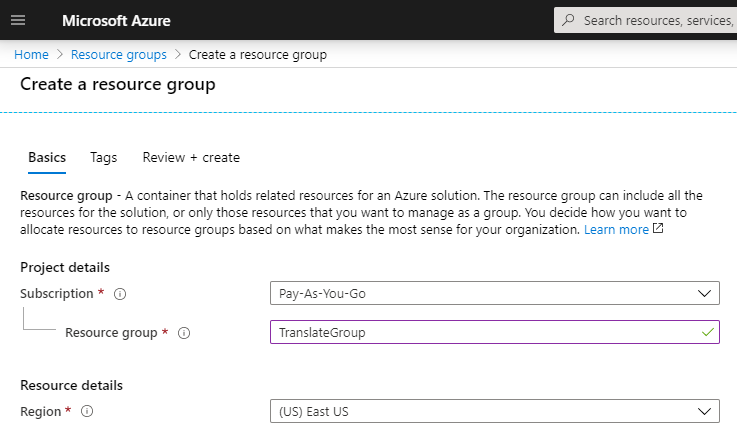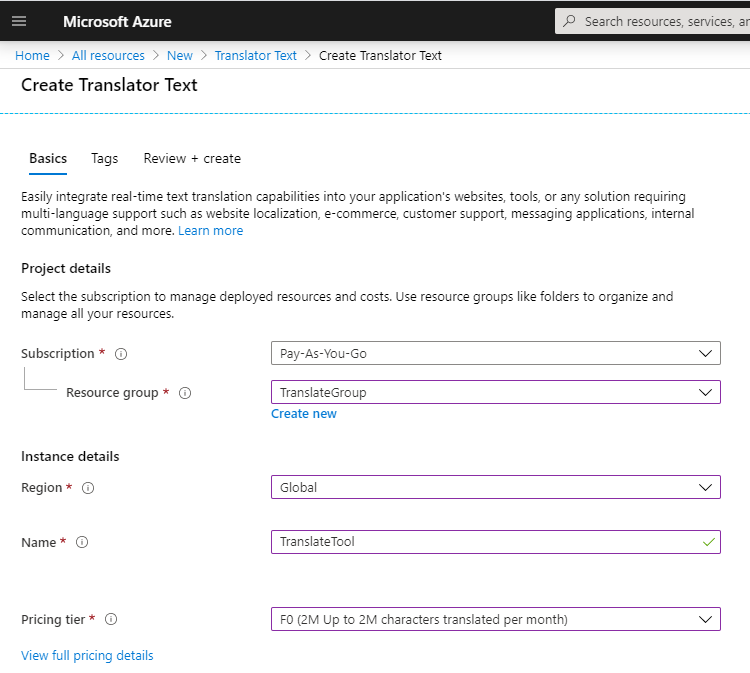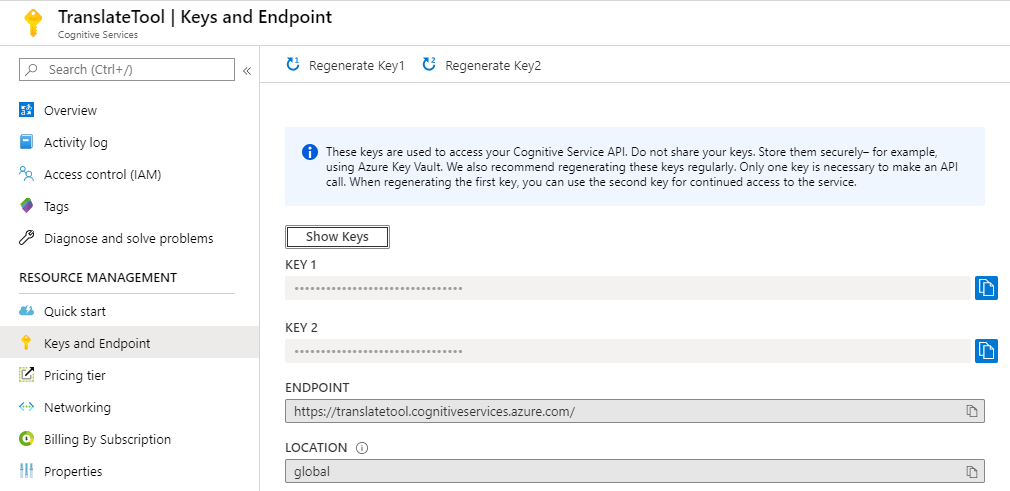COINS Translate
Creating a Microsoft Translate account and linking it to COINS Translate.
Aim:
COINS Translate has reached its monthly translation limit. This limit is shared by all users of our app – not just you – and the usage limit resets at the start of each month.
Unfortunately it looks like we have hit our limit this month.
You can create your own Microsoft Azure Translator account that can then be used with COINS Translate
- it takes about 15 minutes to setup, but you can then have your own personal 2 million character a month limit that is not shared with other users – and is still free.
This is unsupported, but we do have other users who are using this method to give them more flexibility. Please see below for instructions.
Instructions:
The Microsoft Translate service is hosted on Azure.
This involves a different set of steps to create your own personal account.
As part of the setup with Microsoft, you will need a credit card.
This is only used by Microsoft for identity verification (as long as you pick the free options).
The instructions below are based on the instructions laid out by Microsoft.
Our instructions are a bit easier to follow, but if Microsoft changes any steps then please refer back to their process here:
How to sign up for the Translator Text API
Create a free Azure account
- Create a free Azure account from this link: Create your Azure free account today
- You will need a credit card, but this is used by Microsoft for identity verification, and as long as you pick the right options, you will not be charged.
Create your Translate subscription
- Once your account is created, login to the Azure portal to make sure it is active: https://portal.azure.com/
- Go to the Create a Resource Group section: https://portal.azure.com/#create/Microsoft.ResourceGroup
- Under Resource group, type in a name (e.g. TranslateGroup)
- Under Region, pick any region
- Finally, pick "Review + create", and then Create
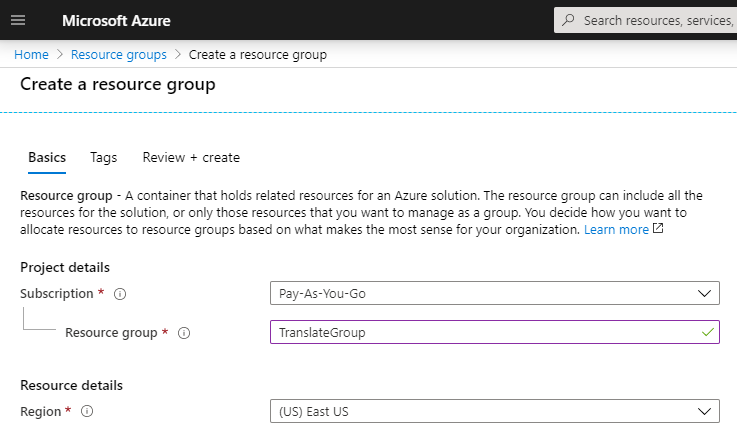
- Next, go to the Text Translation services section: https://portal.azure.com/#create/Microsoft.CognitiveServicesTextTranslation
- Under Resource group, pick the resource group created above (do not create a new resource group here it will not work)
- Under Region, pick Global (any other region will not work)
- Give the account a name (e.g. TranslateTool)
- Under Pricing tier, select F0 for the monthly 2-million-character limit. If you use more, then you can change to a paid account.
- Finally, pick "Review + create", and then Create
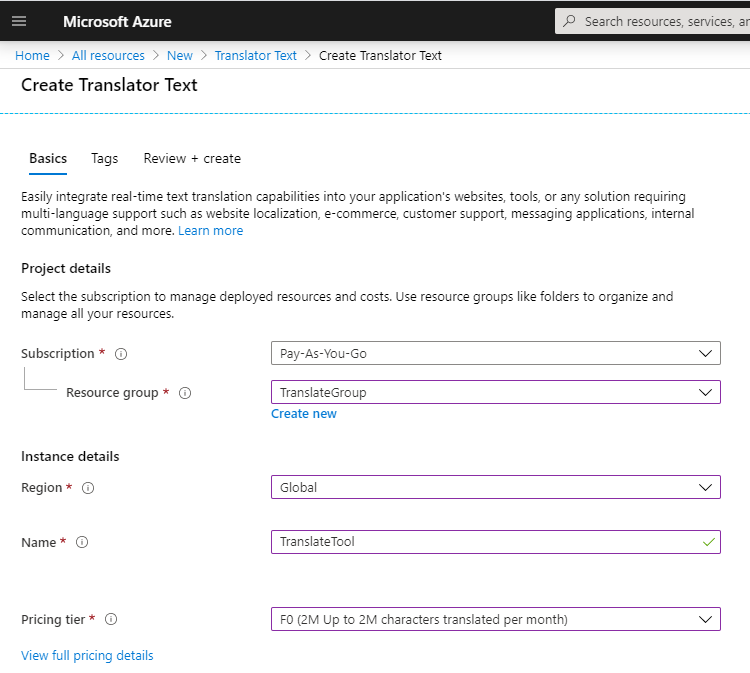
Retrieving your authentication key and associating it with COINS Translate
- In your Azure Portal, click All Resources, click on the Translation resource you created above, and pick "Keys and Endpoint" (under Resource Management)
- Copy the value for "Key 1"
- Download the following zip and extract out the key2.xml file from it: Microsoft_Translate_Account_Setup.zip
- Edit the attached key2.xml file using Notepad – adding in the key copied from above.
-
Copy the new key2.xml file to the appropriate place for use in COINS Translate:
- For COINS Translate 4.6, copy the xml file to C:\Program Files\Autodesk\ApplicationPlugins\CoinsTranslate2016.bundle\Contents\Windows\
- For earlier versions of COINS Translate, copy the xml file to C:\ProgramData\Autodesk\ApplicationPlugins\CoinsTranslate2016.bundle\Contents\Windows\
- When performing a translation using COINS Translate, if you are using a custom key the command line will report “Custom translation account being used.”
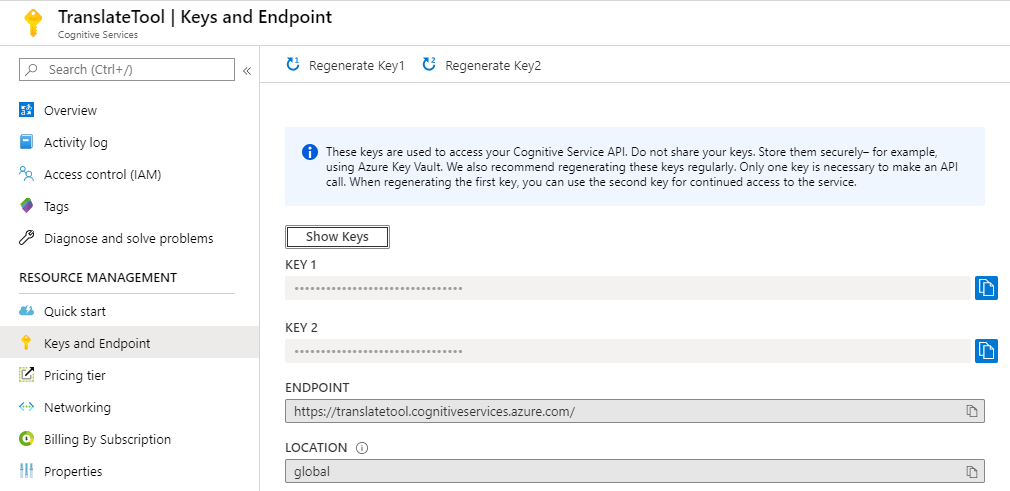
Important – What to do when your Azure trial expires
After 30 days, your Azure free trial will expire. However, you will be presented with the option to change to a “Pay As You Go” account.
You will be required to do this, and then ensure that the Translate subscription is still associated with this “Pay As You Go” account.
As long as the Translate resource is still using the free tier and you do not sign up to other Azure resources,
your credit card should not be charged. However, COINS cannot be held liable for any charges occurred with Microsoft.